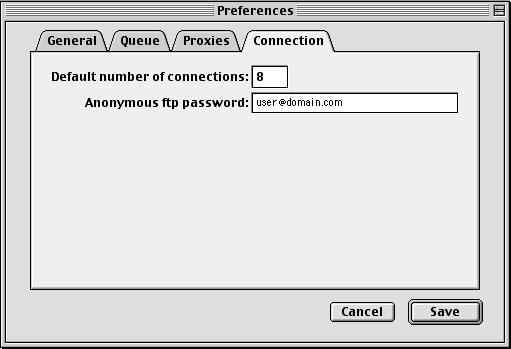5. Setting Preferences
5.1 The Preferences Dialog
The Preferences Dialog is accessible
via the "Preferences
" item of the "Edit" menu. It should look something
like this:

Speed Download's preferences are stored in the "Speed Download Preferences"
file in the preferences folder of your System Folder. Preferences are divided
into 4 sections, General, Queue, Proxies and Connection. Click on the corresponding
tab to see the corresponding preferences.
A discussion of each option follows.
5.2 The General tab
The general tab is the one which appears above. The preferences that
are set here are:
-
Download Folder: This folder is where all files are downloaded to. Beneath
the heading is the path to that folder. By default, this is set to a folder
called "Downloads" that is created inside Speed Download's folder. To change
it, drag a folder onto the Preferences dialog
-
Retry downloads automatically: When this option is on, downloads that fail
because the connection with the server was lost will automatically be retried
-
Use individual progress dialogs: When this option is on, every time a download
starts downloading, a progress window comes up, with progress information.
This information is slightly more detailed than that which is displayed
in the queue window. When this option is off, the only feedback about the
progress of a download is that given by the queue window.
-
Use passive ftp: This only affects ftp downloads. When this option is on,
Speed Download uses passive ftp for downloads from ftp servers. This setting
does not usually make any difference but it may help with some servers.
If you are using a proxy, passive ftp is automatically used, independently
of the setting made here.
-
Use error log: When this option is on, and if an error occurs, instead
of displaying an alert box, Speed Download will put in an error log that
you may look at by choosing "View Log" from the "File" menu. This log is
not saved to disk, every time you launch Speed Download, you will start
with an empty log. The information displayed in the log is often more detailed
than that displayed in alert boxes. If you are not a very experienced user,
you might find the error log confusing as you will not be notified of errors,
it will be up to you to check the log. However if you will be leaving your
computer alone for long periods, with many downloads queued you might want
to turn the error log on otherwise if an error occurred, the alert message
would stop Speed Download's queue.
-
Post Process Downloads: When this option is on, downloads will be post-processed
using the Internet Control Panel (Internet Config before MacOS 8.5). For
example, if you download a Stuffit Archive (a .sit file), Stuffit Expander
will launch and decompress the file.
5.3 The Queue tab
The queue tab looks like this:

The preferences that are set here are:
-
Start Queue at application launch: If this option is on, Speed Download
will automatically start the download queue.
-
Only if connected: This option works with the "Start Queue at application
launch" option. When it is on and the "Start Queue at application launch" is on, the queue will only be started at application launch if a Internet
connection is already established. If you have a modem, you might find
this useful to avoid Speed Download automatically causing a dial-up.
-
Stop Downloads when queue stops: When this option is on, when the queue
is stopped (either manually, by the user or because it was scheduled) all
active downloads are stopped. If this option is off and if you stop the
queue, no new downloads will be started by the queue but downloads that
had already started will be allowed to continue.
-
CMM may start queue: If this option is on, when you add a file to the download
queue using the contextual menu plugin, the download queue will automatically
be started so that the added file will get downloaded
-
Max. simultaneous downloads: The number of simultaneous downloads that
can occur. For unregistered users, this is fixed to 2. Registered user
may have up to 16 simultaneous downloads. If you use many simultaneous
downloads, you may need to increase Speed Download's memory allocation
5.4 The Proxies tab
The Proxies tab enables you to setup proxy support for Speed
Download. You should refer to your Internet Service Provider's documentation
or your network administrator to determine whether this is necessary.

To activate Proxy support for either the ftp or http protocols, tick
the appropriate checkbox and enter the address and port to use. For http
proxies, if you turn on the Tunnel HTTP Requests option, the CONNECT method
is used instead of the GET method.
If you turn on proxy support for ftp servers, passive ftp is automatically
used.
5.5 The Connection tab
The Connection tab looks like this:
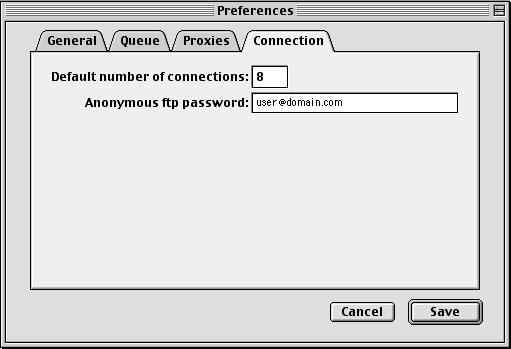
The following options are set here:
-
Default number of connections: The default number of simultaneous connections
that will be used for downloads. You may ask for a specific number of connections
when you add the download to the queue. Speed Download suggests a default
value based on the information you gave the Setup Assistant.
-
Anonymous ftp password: Anonymous ftp servers often ask for an email address
as a password. The address entered here is used for this purpose.
[Table of contents] [Previous
Page] [Next Page]
Copyright © 2000 Frederick Cheung. All rights reserved
fred.cheung@kagi.com